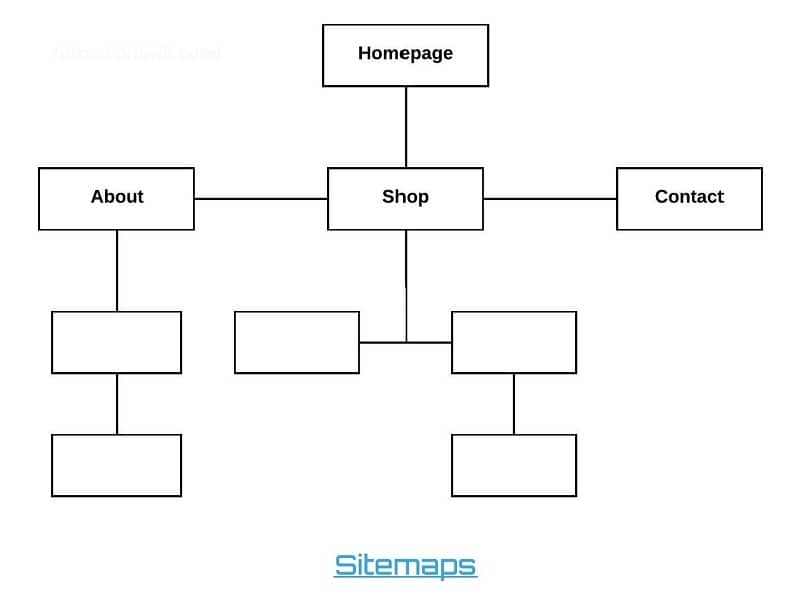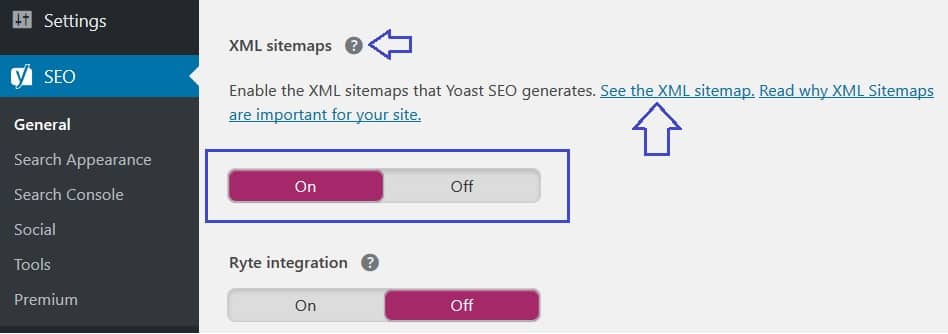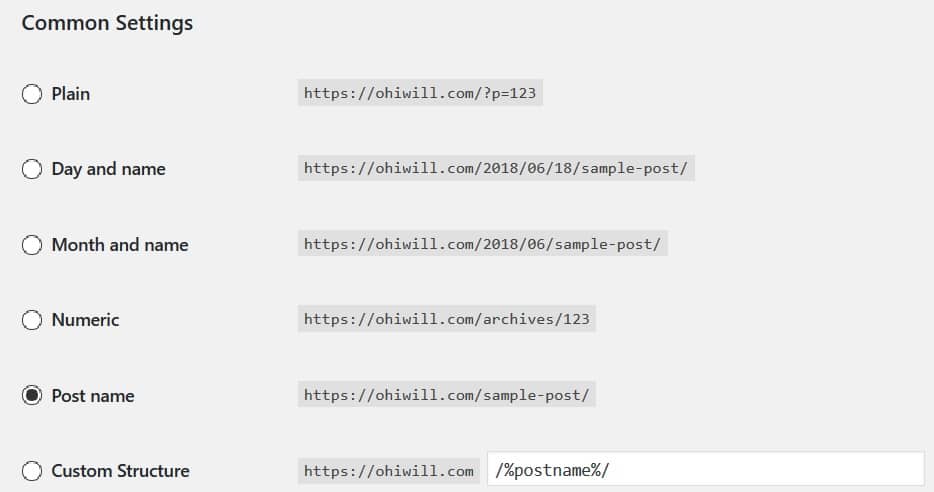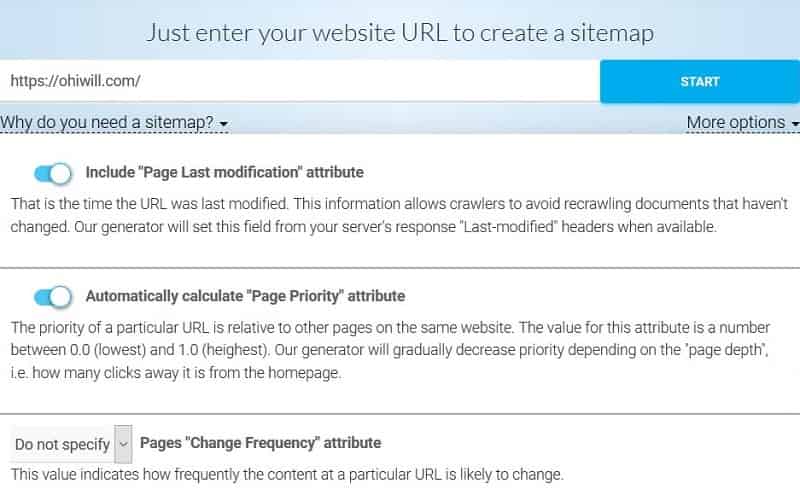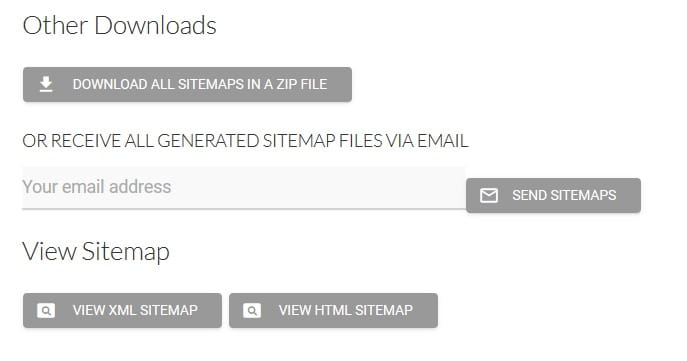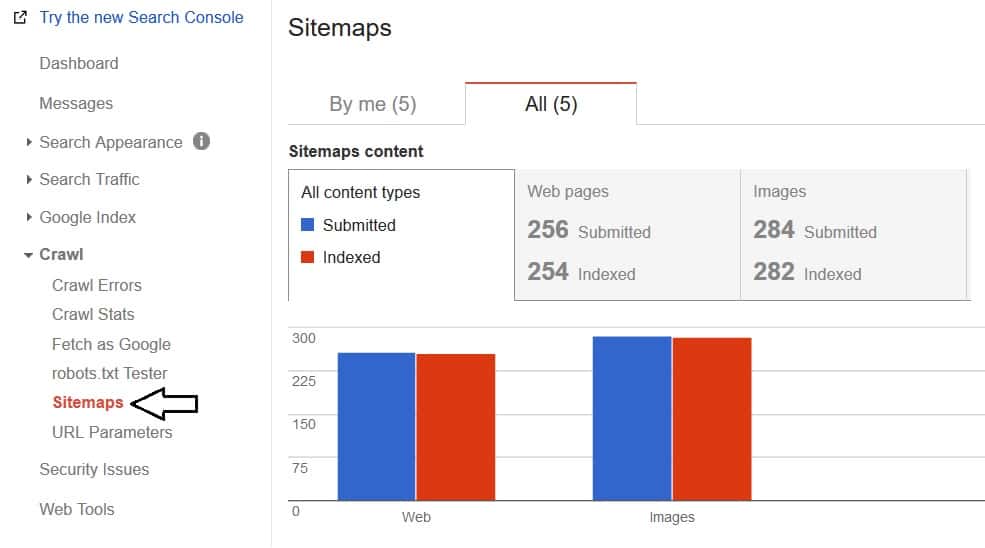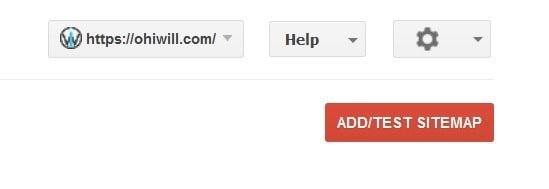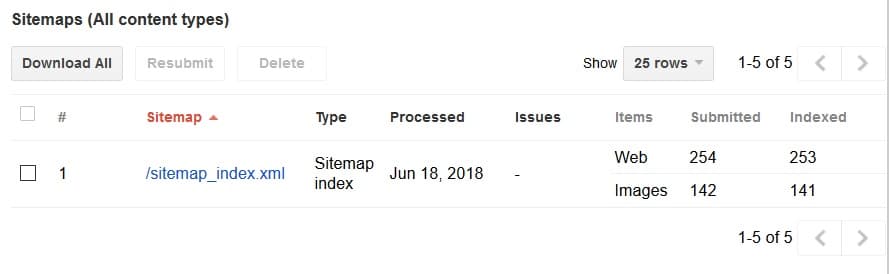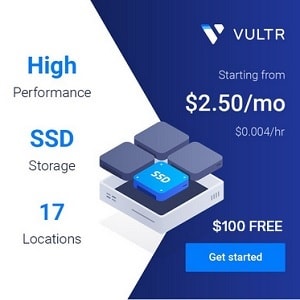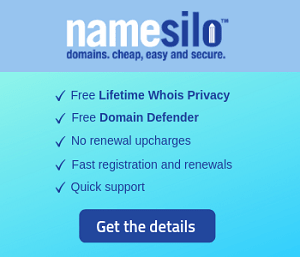What is a Sitemap ? A Guideline on How To Create Sitemaps and Submit it to Google
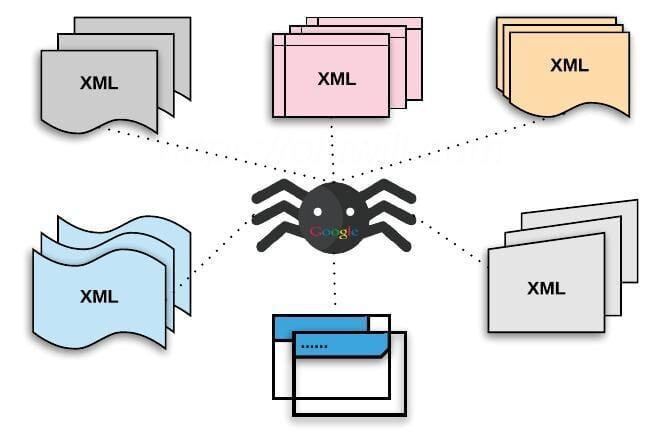
What is a Sitemap ? Why are Sitemaps Important ? How to create a Sitemap for your website and submit it to Google or other searching engines (step by step guide) ?
Despite taking only 5 minutes to do this, creating a Sitemap and informing Google bring a lot of practical benefits. Therefore, whenever you launch a new website, remember not to skip this step. In this article, I will show you what is a Sitemap and why you need to have it on your website. Along with that is the guideline of how to create a Sitemap and submit it to Google.
What is a Sitemap ?
Sitemap is a convenient tool for a website’s administrator to inform search engines of existing contents on the website (available for crawling), with the purpose of helping searching tools to collect data.
Sitemaps helps Googlebot to look through all over your website to make index, which brings scores of benefits to our SEO strategy. Additionally, Sitemap HTML helps users to look for information more easily.
Sitemaps includes XML or HTML files stating all of the URLs of the website along with additional super data for each URL. For example:
- When do you last update?
- Level of change frequency of the content?
- Importance level of this content and that content?
This will help searching tools (mostly Google) to collect and process data in a smarter and more accurate way.
Why are Sitemaps important ?
Data collecting networks usually detect contents of websites from the internal links of the website, or other websites linking to it. Sitemaps will provide data in order that searching tools can take the entire link and know about related data.
Using Sitemaps doesn’t guarantee that your website appears on the searching tool. However it will help searching tools process contents, information and data of the website more rapidly and accurately.
According to experts of SEO, Sitemaps doesn’t increase your keyword rank on the searching results in a direct way, but for example some articles on your website do not (or are slow to) have index, then sitemap is a tool that informs Google of these articles, therefore Google can create index for the articles rapidly.
Or if there are any updates on your website, Sitemaps will help Google to detect them faster, the same case for pages, catalogues, tags, etc. This indirectly affects SEO.
This method is simple, after you create Sitemap and add to Google Search Console (I will show how to do this later in the article), searching bots of Google or other searching tools will follow the link in the sitemap and inform to make index.
Creating Sitemap is very useful for new websites. Because new websites always encounter difficulties of index (just a few back link thus Googlebot cannot get accessed). Sitemap will on behalf of you notify Google that “I have a new website. Please pay a visit and index my website”
For old websites, XML sitemap will help Google to know update frequency of the website, help your website to have a more general view from searching tools, hence a more accurate rank will appear on the searching results.
Types of sitemaps
- XML Sitemap : is specially created for searching tools. It informs searching tools of the website’s structure, content update frequency, which page is more prioritized.
- HTML Sitemap : is used for users to know the map of your website and can find information more easily.
Guideline of how to create Sitemaps
1. Create Sitemaps for WordPress Website
You can see that my articles usually contain plug-in Yoast SEO. Because it has many functions of SEO or SEO-related and has good performance, it is very commonly used.
This plug-in Yoast SEO also integrates the function of creating sitemap. Therefore you don’t need to use any specific plug-in to create Sitemap. You just need to install this plug-in and use it to create sitemap for your website.
After installing Yoast SEO, go to SEO => General => Features to check whether the function of creating Sitemap is On or Off. If it is Off, then you click at On.
After that click on See the XML sitemap to check whether the sitemap is activated or not.
If it displays a page like the below picture, then it is your sitemap, you succeed to create it.
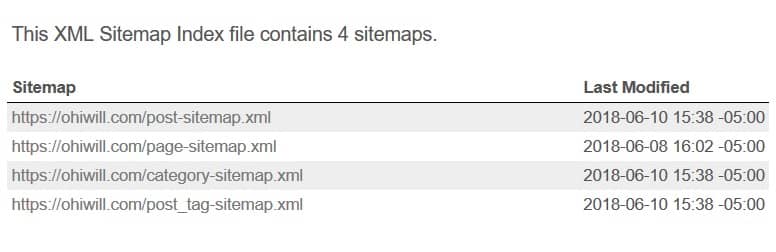 If the website doesn’t create the page as above then try to go to Setting => Permalink => Post name then saves. After that, re-click the sitemap link as above to recheck.
If the website doesn’t create the page as above then try to go to Setting => Permalink => Post name then saves. After that, re-click the sitemap link as above to recheck.
2. How to create Sitemaps for websites in general
There are websites supporting to make sitemap, but you’d better make sitemap directly on the internet because it’s very effective and is applied by many SEOers
Step 1: Go to https://www.xml-sitemaps.com/
Step 2 : Fill out suitable parameters: Your website URL and changing options for sitemaps (Page Last modification, Page Priority…) by clicking on More Options at the right side.
After that you click Start and wait until it finished loading, it will load very fast if your website is simple and contains just a few pages and vice versa. After it finishing loading, you click on VIEW SITEMAP DETAILS button. Afterwards, you can download XML or HTML sitemaps.
Step 3: Download file .xml
Use Notepad++ or other Code Editor to open sitemap.xml file to set the desired Priority for your URLs.
Notice: Priority regulates the importance of URL to your websites, if a URL is more important, and then set a higher mark, maximum is 1.0 and minimum is 0.10
Submitting your Sitemaps to Google
This is what you need to do after creating sitemap, make sure that you create the sitemap of the similar theme as shown in the above step; otherwise you cannot submit it to Google Search Console.
Submitting Google is carried out in 2 steps:
- Step 1: Confirm your website with Google Search Console. Make sure that you complete this step before jumping to step 2.
- Step 2 : Add Sitemap to Google Search Console:
After successfully confirming your website with Google Search Console as shown in the first step, go to Google Search Console => Crawl => Sitemaps
After that, look at the top right of the screen, click Add/Test Sitemap
Add your sitemap, notice that you should only add the tail of the sitemap. For example, the sitemap that I created by Yoast SEO has such a tail as sitemap_index.xml, just add this tail, no need for the entire link because Google Search Console will provide the link beforehand, you just need to click Submit.
You will be notified as Item Submitted, which means your sitemap has been submitted to Google Search Console, you can click Refresh the page to check the sitemap’s state:
If there are no additional errors, it will display like this.
Hence, you succeed to add sitemap to Google Search Console.
Note: if you have checked your sitemap URL (or RSS) and getting error “XML Parsing Error: XML or text declaration not at start of entity” then you need to check functions.php file or other files (wp-config.php, header.php, page.php…) of your theme. You will find out there (normally, it is top or end of these files) with a white-space or a line break, empty line. Please remove it and save file then re-upload them to fix the error.
Conclusion
Therefore, the article has shown newbie or those who are discovering SEO what Sitemaps is, its importance for websites and how it is related to SEO.
If you are learning about Sitemap, then you might hear that Sitemaps is useful for “real big websites”, or “multimedia websites”, or “new websites that link to other websites”
However, experts of SEO guarantee that Sitemap is always beneficial for every website, no matter how big or small they are, no matter how much content they have or whether they are multimedia or not.