How to Use the Classic Editor in WordPress 5.0 (Disable Gutenberg Guide)
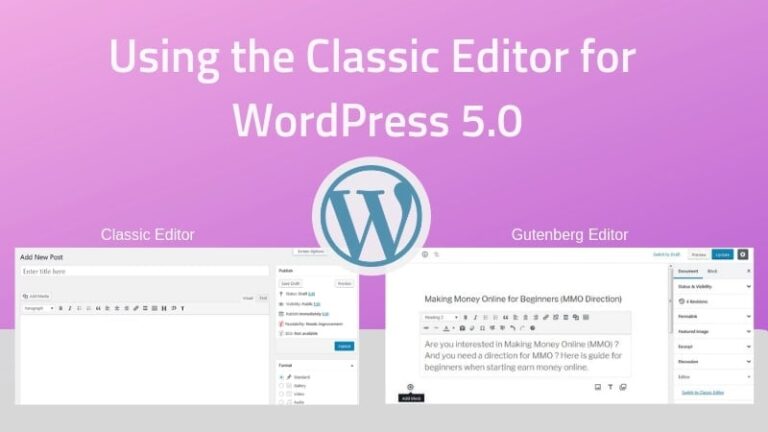
You’ve upgraded to WordPress version 5.0 but you still want to use the Classic Editor (Old Editor), instead of using Gutenberg Editor (Block Editor). We will help you do that.
WordPress 5.0 has released with new Editor and Theme
So that on December 6th, 2018, WordPress 5.0 has been released to the hands of users. Except Gutenberg Editor and a new theme (Nineteen Twenty), WordPress 5.0 almost no significant improvement. However, the new editor (Gutenberg) to make many people feel unfamiliar and slightly uncomfortable to use. It is completely different with the Classic Editor has existed through many previous WordPress versions.
But Gutenberg was not the favorite by many people for sure. Because Gutenberg developed the same direction with the content builder like Beaver Builder, Elementor… but much more limited features, not quite hard to totally familiar. Although Gutenberg has started to be tested on recent versions of WordPress. However, we make sure many users still don’t like it (it’s little difficult when using the Block Editor).
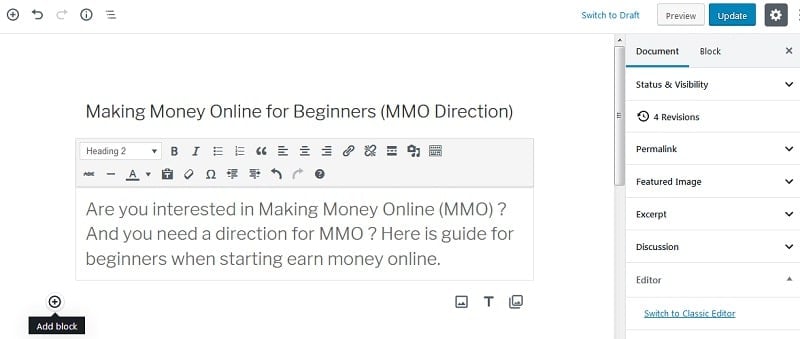
In this article, we will guide you bring Classic Editor return to WordPress 5.0 that replace Gutenberg Editor (or Block Editor) by install a WordPress plugin (without using the plugin also). Do following these guides below, you can still use the familiar editor (Classic Editor) when upgrading your website to WordPress 5.0 and newer during the upcoming.
Using the Classic Editor for WordPress 5.0 by installing WP plugin
The easiest way to add the Classic Editor to your WordPress blog that’s installing a WordPress plugin. You can find and install a plugin called Classic Editor
With just a few basic setup you have you can use the Classic Editor. You can make it is the default editor. And you can even allow users to manually switch Editors.
Using the Classic Editor for WordPress 5.0 without using the plugin
If you don’t want to use WordPress plugin then you can disable Gutenberg Editor by using functions.php file with a few code snippets. You will need to open functions.php file of your theme (by using File Manager on cPanel or via FTP Client). This file is locate in : /wp-content/themes/your-theme/
Putting this snippet into it and re-upload file:
add_filter('use_block_editor_for_post', '__return_false');
All done. That’s all you need to do to use Classic Editor (old editor) for your WordPress website (Disable new Editor on WordPress 5 version).
Note: If you have already installed plugin WPbakery Page Builder then you can easily disable Gutenberg editor by using a feature available in this plugin. You need to navigate to WPBakery settings: General Settings -> Tick the Disable Gutenberg Editor checkbox ->click on the Save Changes button
If you need some helps, don’t hesitate let us know in the comment filed below. We’re glad to help you.
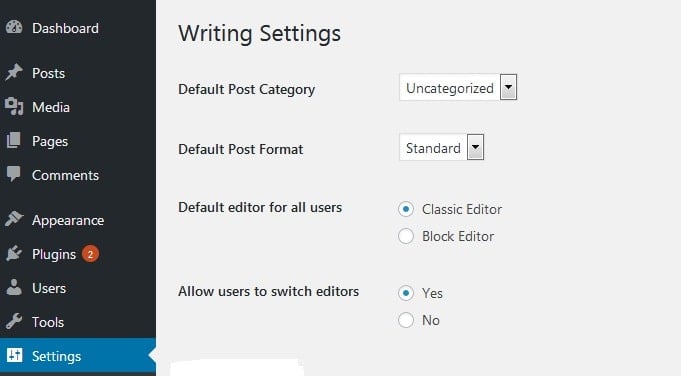
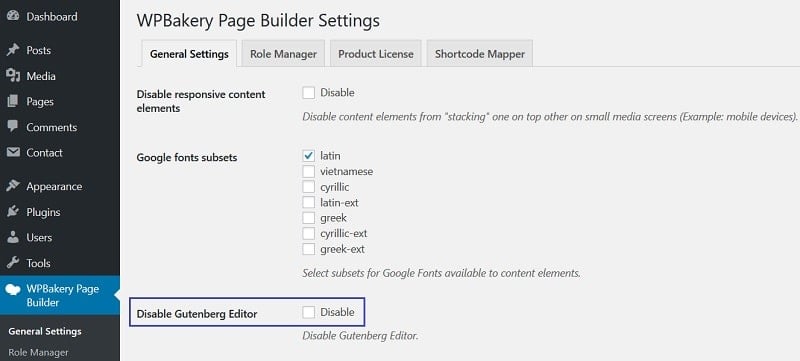
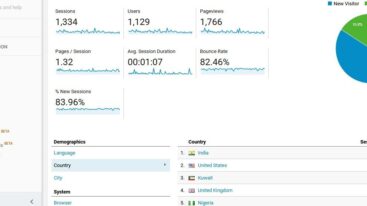


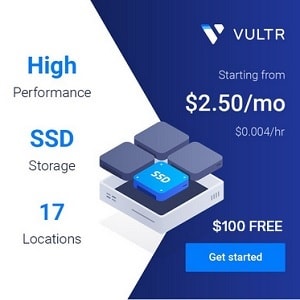
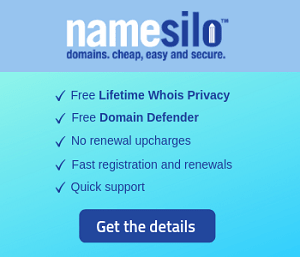
1 Comment
justice
thanks, i think i have to swape to the classic style